To get started, you need to compose a new message.
Select “Messages” on the navigation bar on the left hand side of the web page. Then, select “Mass Messages”, and then press “Compose”.
Once there you can create a new message as normal. If you are unsure of the steps to create a message, see the tutorial here.
How to Insert a URL
If you want to insert a URL into your message, you have 2 ways to do so:
- Simply copy and paste the desired URL into your message body.
- Use our shortened URL.
By using our URL shortener, you will be able to view the number clicks, and unique clicks.
Please note that by using our URL shortener, the shortened URL will use 29 characters from your character count.
If you choose to only copy and paste your URL without using our URL shortener you will not be able to review your click-through statistics.
To insert a URL in your outbound message, you will compose your message as normal, and then select the shortened URL icon just below where you would enter your message body:
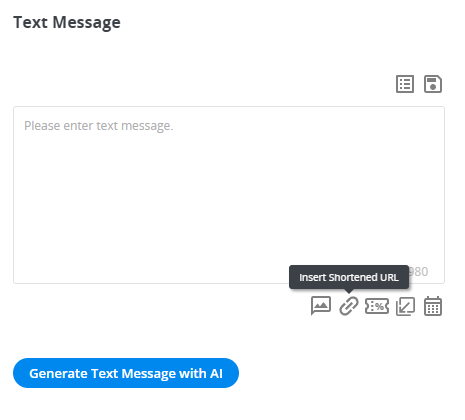
This will bring up a new menu for you to insert your URL. You will then insert your URL in the text field under “URL Address”.
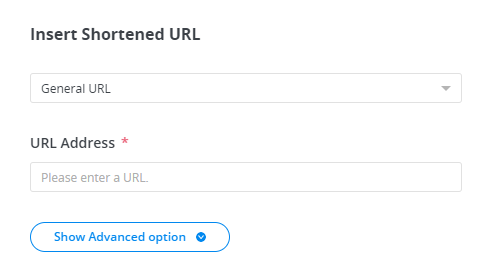
Once your URL is entered in the text field select insert, and your URL will be added to your message body. It will appear as #[Shortened_URL1]#. This is because the shortened link is generated at the time of sending, and will appear as a link to your contacts when they receive your message.
URL Tracking
Once your message has been sent you may review your click-through statistics by navigating to your message history.
To review your past sent messages, navigate to your mass messages, select “History View” and select the message you sent containing your shortened URL.
In this view, message reporting will be displayed to you. To review any related information for shortened links they will be in the table under “Text Message Click-Through Statistics”.
The statistics you can view are:
- Click Rate (Delivered) : the percentage of contacts who have opened your shortened URL.
- Unique Clicks: the number of unique clicks for your URL.
- Note: The maximum number of unique clicks that you can have will be the total number of contacts you attempted to send a message to.
- Total Clicks: the total number of non-unique clicks.
- Example: if a contact clicks the shortened URL twice, then your total number of clicks will increase by 2; and your unique clicks will increase only by 1.
- Average Clicks per Person: the average of clicks calculated by the total clicks and the number of contacts that you have sent a message to.
