You can view all of your contacts by selecting “Contacts” on the navigation bar on the left hand side and then selecting “All Contacts”.
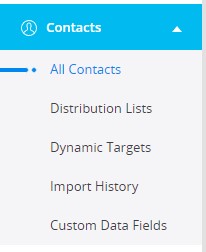
While here you will find every contact on your account across all of your distribution lists.
You can select individual contacts and view their details.
You can also message your contacts individually from here, and create filters to view contacts that fulfill your criteria.
How to:
View Contact Details
For a deeper look at a contact’s information, select any contact that we are interested in.
When you select a contact to view, our platform will direct your browser to a new view, with all of the selected contact’s data. This will include their phone numbers, email, distribution lists that they are in, any custom data fields you may have created, and their activity history.
Send Message to Contacts
To send a message to a contact, check the box to the left.This will open a new tab on your browser with the selected contacts as your recipients.
Creating a Filter View
If you need to view contacts that fulfill certain criteria, you can create a filter view of your contacts.
Select the filter icon on the right side of your view. This will bring up a menu for you to choose some options to create your filter.
Your options will be:
- Distribution list or lists that your contacts belong to, as well as any dynamic targets that they belong to.
- The contact source: how your contacts were added to your contact database. Some sources include:
- Keyword sign up
- Online sign up page
- Manually added
- Imported.
- Contact info: sort your contacts by the mobile number, landline number, or email associated with them.
- Date added: select a timeframe in which your contacts were added to your database.
