If you ever get logged out of your account, switch to another feature on the platform, or get timed out while working on a message or email, and are concerned about losing all the progress you have made so far. Don’t worry!
Our system automatically saves your work so that you can resume from where you left off.
How Our Saved Draft Feature Works
Here’s an example on how to use this feature.
Let’s say you start composing a message in our text editor. While working on that message, you decide to import contacts into the “distribution list” you plan to send that message to.
If I navigate away from the message to the “distribution list” section, it may seem like you lost all the progress you made so far.
However, that’s not the case because the message is automatically saved as a draft and can be accessed under the “Saved Draft” section within the “Mass Message” feature:
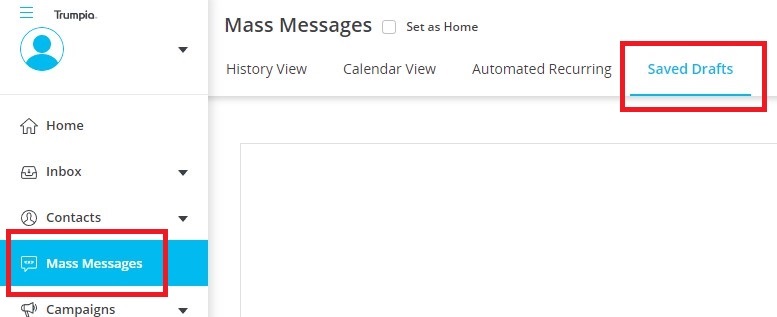
When you choose the “Saved Draft” option, you’ll find the message you were previously working on. Simply select the message and click on “Edit” to open it up. This will take you back to the “compose” step, where you can resume working on your message.
