To get started, navigate to Mass Messages by selecting Messages on the navigation bar to the left. Then select “Mass Messages” and then, the “Compose” button.
How to Compose a Mass Text Message
Step 1
Start with the message description. This description is for your reference only, and to help you remember what this message was about. For example, if this message is for a catered lunch notification, you can use “Lunch Notification” as your description.
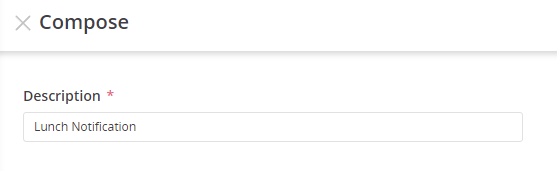
Step 2
Select the Organization name that will appear at the beginning of your message. This will also help contacts who receive your message better identify who is sending the message.
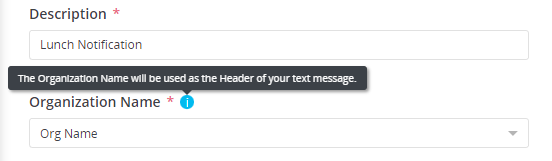
Step 3
Schedule when we want the message to be sent. There are 3 options for you to choose from:
- One time message (now): a message that is sent out one time to your selected contacts immediately.
- One time message (later): a message that would be sent out one time at a later date and time of your choosing.
- Note: the credits will be withdrawn at the time of scheduling. However if the total number of contacts that this scheduled message goes out to changes credits will either be withdrawn or refunded back to your account.
- Automated recurring message. a message that will go out at a frequency that you set of either yearly, monthly, weekly, or daily through a date range.
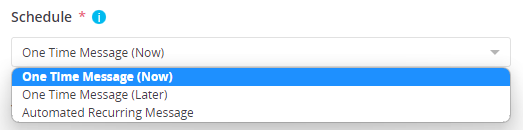
Step 4
Press the “select the recipients” button to decide who you’re going to send your message to. You have three options to choose from:
- Distribution List: choose the distribution list or lists that you want to send this message to.
- Dynamic Targets: a group of targets that fulfill specific filters created by you.
- Note: you must first create a dynamic target before being able to use this as a recipient option.
- All contacts: select specific contacts that you want to send a message to.
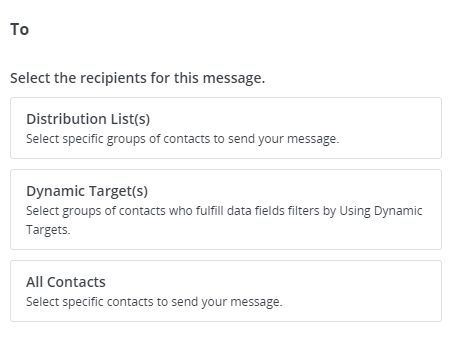
Step 5
Compose what we want to send to your contacts and how you want to send out the message.
Our platform is multi-channel so you’re able to send out messages either through email and or by text.
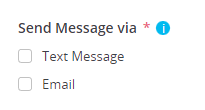
Check the box next to “Text Message”. A popup will appear on the right hand side where you can enter the message you want to send. Example:
“Lunch is being catered for you today. Enjoy!”.
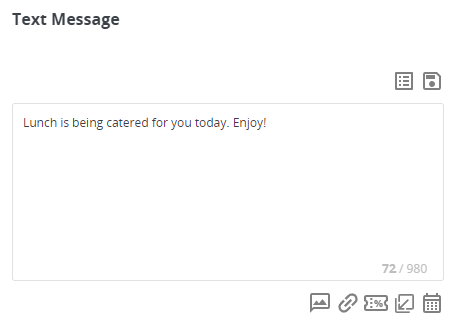
When you are happy with the content of your message, save the message and then press send.
A popup will display for you showing you the credit cost of your message as well as the number of messages being sent out.
If you would like to make any changes to your message you can do so by canceling and making the adjustments you want to make. If you are happy with your message, select send.
