Dynamic Targets are distribution lists that have been filtered to meet specific criteria to be used to run targeted campaigns.
You can set the criteria of your filters based on various data, such as opt-in history, demographics, voting responses, and more.
Create a Dynamic Target
Select “Contacts” on the navigation bar found on the left hand side of the menu bar and then select “Dynamic Targets”.
From there, select “Create” and then fill in the necessary information.
- Dynamic Target Name: You will want to name your target just as you would name your distribution lists so that you can locate it when creating your mass messages or running your automations.
- Description: This description is used internally for your reference.
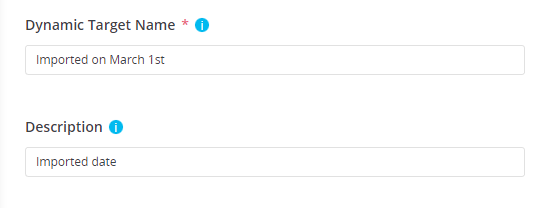
- Filters to Apply:
- Select add filters and then, set the conditions of your filter.
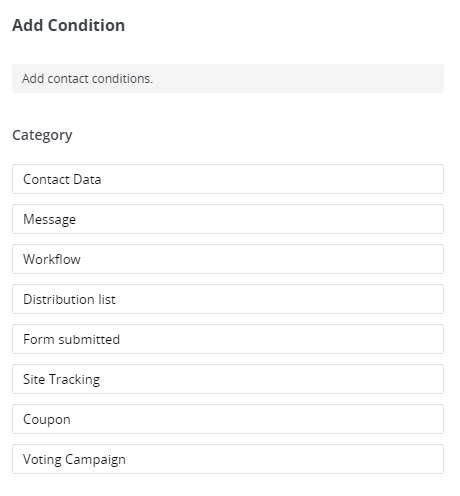
- Example: if you want to have all contacts that were imported on a specific date, select “Contact Data”:

And then “import date:
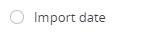
and set the date for the system to check:
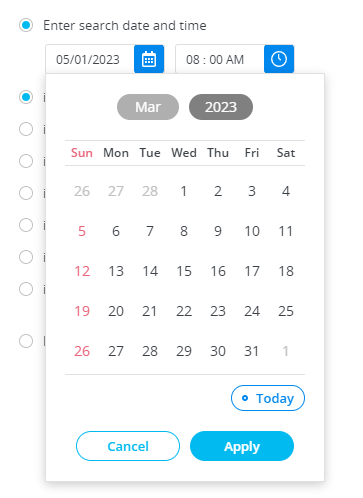
- Once the conditions are set you can save your filter and select “Create”.
Once the dynamic target has been created, you will now be able to select this filtered list when sending a message or running your automation campaigns.
Frequently Asked Questions
Once a dynamic target is created when does it take effect?
Immediately; once the filter is created the dynamic target is available to be used right away.
How long does it take to create a filter?
It can take up to 45 minutes for filters to apply but this is for an extremely large contact database. Most filters will take 2-5 minutes to create.
When editing an existing Dynamic Target, when is the new data updated into the list?
Existing edited Dynamic Targets will be updated at Midnight of your specific time zone.
